If you’re a nature vlogger, travel editor, or just a storyteller at heart in video, you know how timing is everything. A peaceful forest stroll or rippling river clip will feel complete with the right tone of voice. But getting video and voice in sync can be challenging with the wrong tools.
That is where the CapCut desktop video editor steps in. It has a Text-to-Speech (TTS) feature that assists you in making voiceovers follow the rhythm of your clip. This provides your video with a natural and smooth finish.
Whereas CapCut PC provides access to numerous useful tools, some export and voice features are paid. Nonetheless, synchronizing nature visuals with TTS rhythm is a clever method of keeping your audience interested and calm.
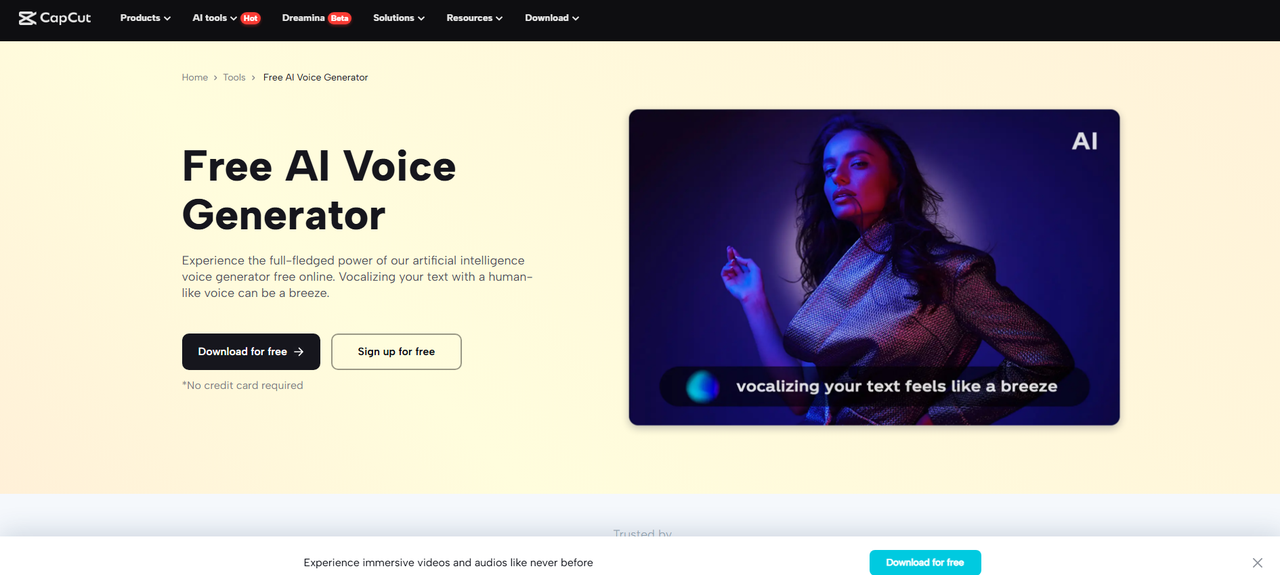
Table of Contents
Why Match Nature Clips to AI Voice Rhythm
Storytelling is most effective when rhythm and tone are correct. In the video, this involves the voice and image moving in harmony. When they align, the viewer remains attentive and the message feels fluid.
Voice-over videos, such as nature strolls or soothing forest scenes, are increasing in popularity. They are relaxing and assist people in de-stressing. To produce these, the video’s pace and the voice tone need to work hand-in-hand.
With the assistance of an AI voice generator, this is a lot easier. It allows you to choose a tone that sounds soothing, slow, or warm. You can inform your viewers without having to speak to yourself.
Remember that although CapCut PC has numerous tools, some voice styles or export options can require a paid subscription. Nevertheless, the majority of features are simple to use and access.
Steps to Match Nature Clips to AI Voice Rhythm in CapCut PC
Step 1: Install CapCut Desktop Video Editor from the Official Website
First, visit the official website of CapCut. Download the CapCut desktop video editor setup on your laptop or computer. Once downloaded, open the file and follow the setup instructions. After installation, open the software and log in. You can create a free account if you don’t have an existing one.
When you launch the editor, you can see a timeline at the bottom. That is where all your editing happens. In order to synchronize the rhythm of your clips with voice, you need to put both there. It allows you to synchronize the pace of the voice with each scene.
Some features within CapCut PC, such as premium voices and complete export options, might not be available for free. Some tools can require a paid plan to access them.
If your clips are pixelated or dull, use an AI video upscaler first. It tightens up your visuals and provides you with a clearer foundation to work with. This process can enhance the overall appearance of your final video.
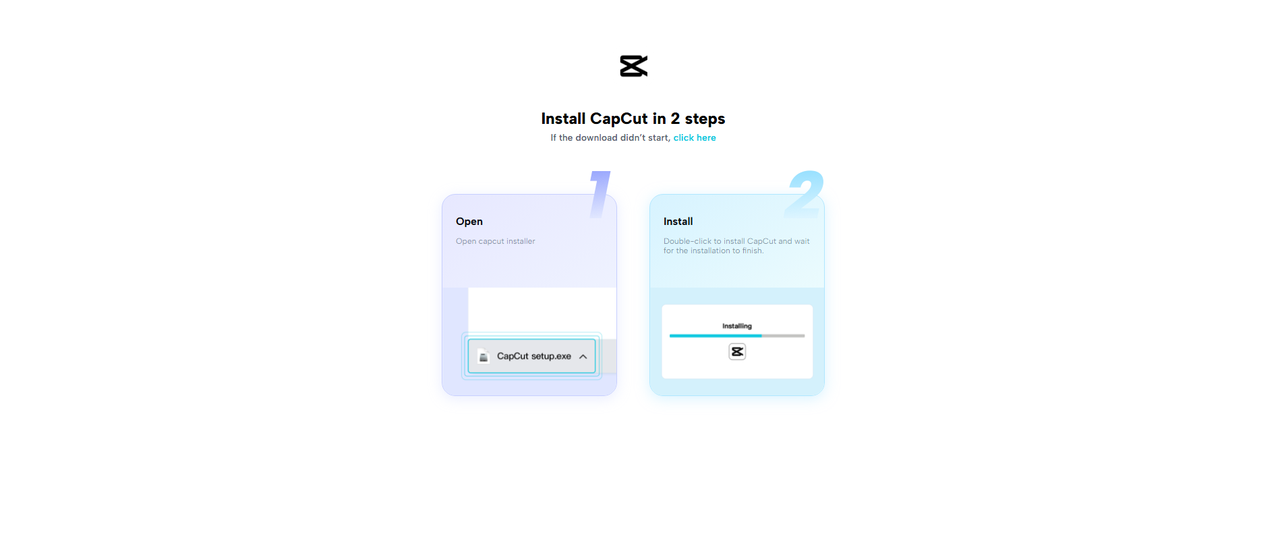
Step 2: Import Nature Clips and Add AI Voice
Tap on “Import” in the top left corner of the CapCut desktop video editor window. Choose your nature footage, like river footage, forest landscapes, or wildlife. Click on them and drag them into the timeline area at the bottom.
Then, trim long clips into brief scenes. You are able to do this by clicking the scissors icon. Make attempts to split them by scene type or visual change. It makes it easier to control the pace and is easy to follow.
Then press the “Text” tab at the top. Write your script. Then select the “Text to speech” button. The voice will be generated according to what you’ve written. You can choose from various tones, such as soft, calm, or clear.
Choose a tone suitable for the clip. For a calm scene, use a voice that is smooth and slow. Let the words move with the pictures. This is where text to speech AI within CapCut PC works best. You can listen to how well each voice suits the scene.
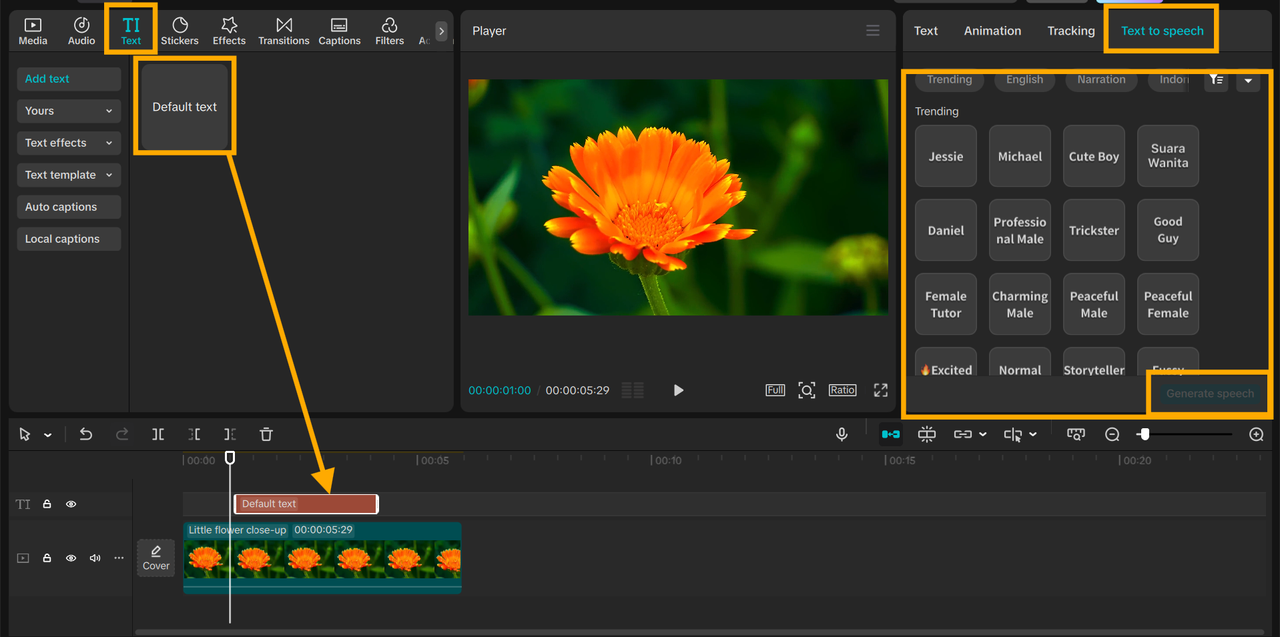
Step 3: Fine Rhythm and Timing with AI Tools
To align your clips with the voice, return to the timeline. Trim or stretch each video using the trim tool. Click on the edge of the clip and move it left or right. This serves to keep the length of each clip in sync with the rhythm of the voice.
If the voice is slowing down, you can lengthen the clip a bit. If the tone is increasing, shorten the clip. This helps keep your visuals harmonized with the voice tone.
Hit Preview at the top and check the flow out. If something doesn’t feel right, tweak it again.
Once your video appears smoothly, select the “Export” button at the top right. Enter a file name, resolution (1080p or 4K), and aspect ratio. Use 16:9 for YouTube and 9:16 for Instagram or TikTok.
Save the file to your device. CapCut PC does not include a watermark unless you use premium tools.
Now your video is done. Share it on nature video portals, meditation apps, or your preferred social media. Calm shots with peaceful voice rhythm stick everywhere, from YouTube to everyday wellness feeds.
Let your tale reach slow and serene visual lovers.
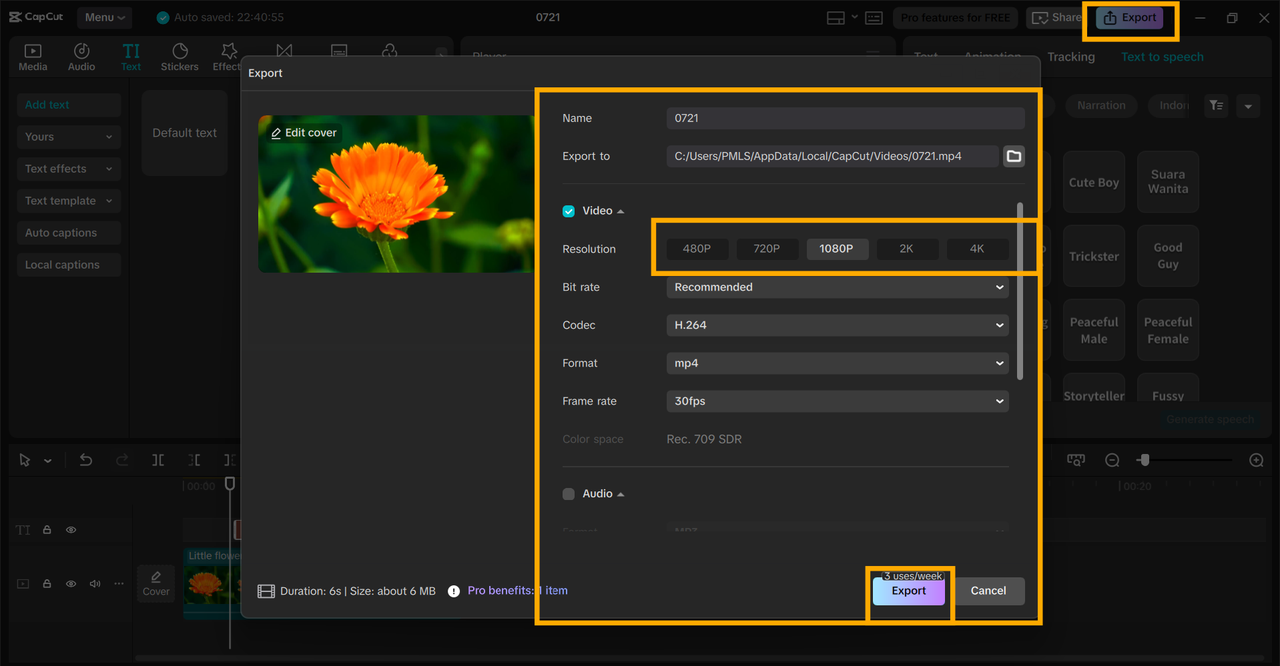
Conclusion
Pairing nature clips with AI voice rhythm brings your narrative to life. It achieves a soothing and seamless flow that captivates the audience and holds them glued. Your CapCut desktop video editor provides you with the capabilities to do so with ease. You can regulate pace, time-adjust, and produce voiceovers easily.
Most of the features can be used for free, and you can still produce good videos without cost. If you desire your upcoming nature video to be genuine and cozy, try CapCut PC. Begin editing now and let the world hear your serene tale.


